How to Use An OBD2 Scanner

Modern technology has made diagnosing vehicular issues much easier than ever before. Using an OBD2 (On-Board Diagnostics II) scanner is a relatively simple process that can provide crucial information about the vehicle’s electronic and mechanical components alike. In this article we’ll go through the steps to use an OBD2 scanner.
First things first, we need to address the fact that there are different types of OBD2 scanners. The more traditional kind is that which plugs into the port and has a screen and scanner built-in. As of late, Bluetooth scanners that connect to smartphones have become increasingly popular. While the steps are similar, there are important differences. Bear in mind that there may also be model-to-model and manufacturer-to-manufacturer differences, but in general the processes can be whittled down to the basics. Let’s start with the relatively old-school way first.
Promoted Product: TOPDON TopScan
Small enough to disappear in your pocket, the TOPDON TopScan that pairs with your phone and turns it into the perfect scan tool. To use it, just plug the TopScan into the OBD2 port of your vehicle and open the TopScan app on your phone.
You can use the TopScan to clear fault codes, but it does a whole lot more than that. It offers advanced diagnostics, allowing you to scan all vehicle systems – everything from engine and transmission to airbag, ABS, and air conditioning.
There are two versions of the TopScan – Lite and Pro. The TopScan light offers 8 reset function, while the Pro offers an additional 5 advanced functions.
If the TopScan does find a problem, you can access a DTC Repair Guide to process fault codes and get some guidance on making any necessary repairs. And with TopScan’s bi-directional control, you can access vehicle-specific subsystems and component parts. This lets users analyze and locate faulty parts quickly and easily.
You can also use the TopScan to access your vehicle’s subsystems and component parts to locate faulty parts so you know exactly what needs your attention.
TopScan is outfitted with AutoVIN and AutoScan functions. AutoVIN quickly identifies vehicle information such as make, model, and year, while AutoScan detects vehicle systems and retrieves DTCs.
If you are in the market for a compact and versatile OBD2 scanner so you can diagnose your vehicle without taking it to a garage, the TOPDON TopScan is well worth checking out.
Wired OBD2 Scanner Instructions
Turn Off the Vehicle:
- Ensure that your vehicle is turned off before connecting the OBD2 scanner.
Locate the OBD2 Port:
- The OBD2 port is usually located under the dashboard, near the driver's seat. It might be slightly to the left or right of the steering column. Consult your vehicle's manual for the exact location.
Plug in the Scanner:
- Take the OBD2 scanner and plug its connector into the OBD2 port. The connector is usually a trapezoidal-shaped plug with multiple pins, and it will only slot in properly in one direction.
Turn On the Ignition:
- Turn the vehicle's ignition to the "on" position without starting the engine. This will power up the OBD2 system.
Power Up the Scanner:
- Some scanners may require you to turn them on manually, while others may turn on automatically when connected. Follow the instructions specific to your scanner.
Navigate the Scanner Menu:
- Use the scanner's menu or screen to navigate through options. You might need to enter your vehicle information or follow specific prompts.
Read Diagnostic Trouble Codes (DTCs):
- The scanner will communicate with your vehicle's onboard computer and retrieve any diagnostic trouble codes (DTCs). These codes indicate issues with various vehicle systems.
Interpret the Codes:
- Refer to the scanner's manual or use online resources to interpret the DTCs. These codes can help identify the specific problem areas in your vehicle.
Clear Codes (Optional):
- If you've fixed the issues causing the trouble codes, you can use the scanner to clear them. This is an optional step.
Disconnect the Scanner:
- Once you've obtained the information you need, disconnect the OBD2 scanner from the port.
- Keep in mind that OBD2 scanners may vary in features and functionalities, so it's crucial to refer to the specific instructions provided with your scanner. If you encounter any issues or are unsure about the meaning of certain codes, it's advisable to consult with a professional mechanic for further assistance.
And now, for the Bluetooth OBD2-to-smartphone (or laptop, or tablet) type of scanner:
Bluetooth OBD2 Scanner Instructions
Purchase a Bluetooth OBD2 Scanner:
- Ensure it is compatible with your vehicle and smartphone.
Install OBD2 App and Enable Bluetooth:
- Download and install the corresponding OBD2 app on your phone. There are various apps available for both Android and iOS platforms. Examples include Torque, Car Scanner, or OBDeleven, and many OBD2 scanner companies have their own apps as well. Make sure that Bluetooth is enabled once installed.
Plug In the Scanner’s Bluetooth Module:
- Plug the OBD2 scanner into the OBD2 port (usually located under the dashboard).
Turn On the Vehicle:
- Turn on your vehicle's ignition but do not start the engine. This should power on the scanner module.
Pair the Scanner with Your Phone:
- Open the OBD2 app on your phone. It may prompt you to select your OBD2 adapter or connect to a device. Choose the Bluetooth OBD2 scanner from the list.
Connect to the Vehicle:
- Within the app, there should be an option to connect to your vehicle. Initiate the connection, and the app will establish communication with the OBD2 scanner.
Read Vehicle Data:
- Once connected, you can start reading and monitoring various parameters of your vehicle, such as engine RPM, speed, coolant temperature, and more. The specific features depend on the capabilities of your OBD2 scanner and the app.
Diagnose Issues:
- Some OBD2 apps provide diagnostic trouble code (DTC) reading. If your vehicle has any issues, the app will display error codes along with descriptions. This information can help you understand and address problems.
Remember that the specific steps and features can vary based on the OBD2 scanner and app you choose. Always refer to the user manuals provided with the scanner and app for detailed instructions and troubleshooting tips.

Ross hosts The Off the Road Again Podcast. He has been in the off-road world since he was a kid riding in the back of his dad’s YJ Wrangler. He works in marketing by day and in his free time contributes to Hooniverse, AutoGuide, and ATV.com, and in the past has contributed to UTV Driver, ATV Rider, and Everyday Driver. Ross drives a 2018 Lexus GX460 that is an ongoing build project featured on multiple websites and the podcast.
More by Ross Ballot







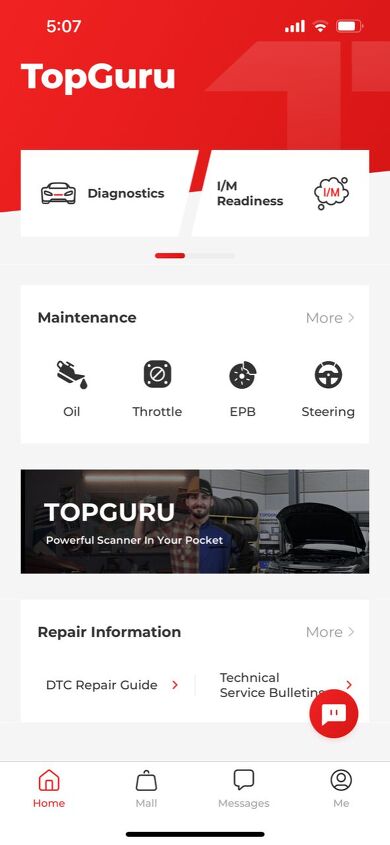




























Comments
Join the conversation